SURECOM Antenna Analyzer SA250 132-173 200-260 400-519MHz
Secured and trusted checkout with

SURECOM Antenna Analyzer SA250 132-173 200-260 400-519MHz
SA-250 antenna analyzer designed for testing, checking, tuning or repairing antennas and antenna feed lines.Mainly, these are S.W.R. (Standing Wave Ratio) and impedance measurement instruments (vector impedance analyzers).Easy-to use measurement modes. make SURECOM attractive for professionals and hobbyists. It is important that graphical display of various parameters over a wide frequency range is a key feature of these analyzer which significantly reduces the time required to adjust an antenna.

Main Features:
■ 2.2 ” precision LCD screen,High-lumen LCD brightness, easy to read in direct sunlight
■ Heavy duty Aluminum enclosure,strong anti-interference ability.
■ Very compact and convenient for field use
■ Built-in rechargeable Li-ion battery
■ Full Band control (No need select Band )
■ Easy setup, only four control buttons with convenient on-screen soft menus
■ Constant Battery Status Indicator and Auto Shut-off
■ Built-in timer shows elapsed time when unit is turned on
■ High efficiency IC, low power consumption, the longest working hours
■ More choice measurement frequency Span .
■ One button quick scan mode (V1,V2,U) or 3 band by full screen.
■ Auto marker the Best s.w.r. level reference
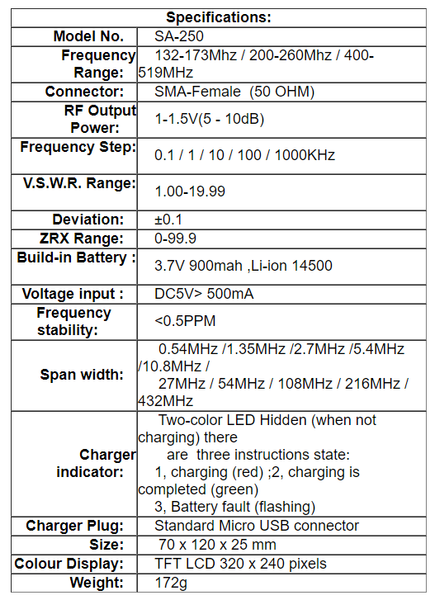
Power Source: Built-in 3.7V, 900-mAh ,Size 14500 of Lithium battery.
Charge Controller: Smart charger, LED charging-status indicator
Voltage Monitor: On-screen DVM, plus battery condition icon
Charger Source: Any USB port, analyzer accepts Micro-USB plug
Power Savers: Auto-off timer, Auto Run/Stop RF generator control Interface
RF Connector: SMA-female , (optional PL-259 ,N connector need adapter)
Battery Charge Connector: Micro-USB
Screen: 2.2 inch high-output color TFT
Function Keys : 4 button, with on-screen (soft-menu) identifiers
Tuning: Rotary encoder with press-in tuning-step choice
Weight and Dimensions
Case: Aluminum metal
Size: 2.8" wide x 4.0" high x 1.0" deep (7 cm x12 x 2.5 cm)
Weight: 6.1 oz (0.172 kg)
SA-250 How to Use
1.0 Turn on and Turn off the power
Turn on the power, Press and hold White botton when the dot disappear from left up angle ,. top Menu appeared on the screen.
Turn off the power, You have 2 method :
a) On Top Menu page ,Press and hold the White [F1 ] botton 5 second .
b) On Top Menu page , Rotary encoder on "Power off", Press the [F2 Enter]
1.1Function Select (Please see Pic.1)
You can turn the knob select you want function and press [F2.Enter] botton
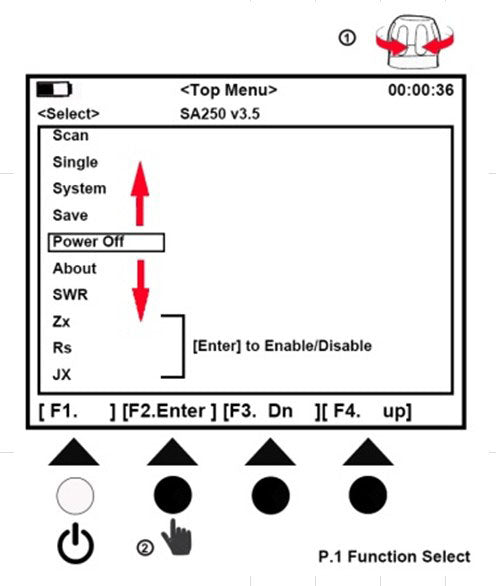
2.0 ANTENNA TEST EXAMPLES (Scan mode): (Please see Pic.2)
In the Top Menu screen: Rotary encoder on "Scan", Press the [F2 Scan] to frequency mode measurement button, enter Scan (scan mode) screen.
Press [F.2 scan ],button to start the scan operation. During scanning, in order to ensure measurement accuracy, each frequency will stay for short while.
one scanning cycle will take about 1-2 seconds. Once SCAN is done, it will enter ”Present” mode (result) screen
You have results on the screen : Show the SWR curve only (because default setting SWR curve only , Zx curve, Rs curve, jx curve Disable)
You can Enable other curve on the screen: On Top Menu page, Rotary encoder on "Zx", Press the [F2 Enter] to enable . (Please see Pic.1)
Other cure will Disable when Power Off , If want enable in the future, Rotary encoder on "Save", Press the [F2 Enter] to save setting .(Please see Pic.1)
2.1 Move the curso marker: (Please see Pic.3)
View the scan frequency point on the curve on each scan of the specific parameters of the measurement results.
Press the [F3.View ] button to start the view operation mode. rotary encoder ,the white triangle curve marker is move
Dot scale will display on screen, Press bottom change the Dot scale,You have 3 options of Dot scale mode for choose, [Dot =x1][Dot =x10][Dot= x25] .
SWR Full scale will display on screen,Press bottom change the graphically plot SWR,You have 3 options scale mode for choose, [SWR=x2 ][SWR= x 0.5][SWR=x1] .
2.2 Quick 1 start Scan mode: (Please see Pic.4)
Quick view the scan frequency point on the curve on each scan
Press the button [Quick 1 ] to start the Quick 1 operation mode .You have 3 options scan mode for choose .
Press the button [F1 Scan V1 ] . 132 to 174 MHZ can of the specific parameters of the measurement results.
Press the button [F1 Scan V2 ]. 200 to 260 MHZ can of the specific parameters of the measurement results.
Press the button [F1 Scan U ] . 400 to 519 MHZ can of the specific parameters of the measurement results.
2.3 Quick 2 start Scan mode: (Please see Pic.5)
Quick view the Full band scan frequency point on the curve on each scan
Press the [Q2 ] button to start the Quick 2 operation scan mode.
Press the [ScanFull ] button to start the 3 BAND (132-174,200-260,400-519MHz )Scan operation mode. the measurement results. after you have 2 options
mode for choose .
Press the [Scan2 Mk ] button to read the best SWR Yellow triangle curve marker .( operation Span 108MHz)
Press the [MoveCur ] button ,Nearby the best SWR Yellow triangle curve marker, Move right hand side .Press again move left hand side.
3.0 ANTENNA TEST EXAMPLES (Single mode): (Please see Pic.7)
In the Top Menu screen: Rotary encoder on "Single", Press botton "F2" single frequency mode measurement button, enter single (single scan mode) screen.
a) Rotary encoder potentiometer enter the center frequency, the specific reference to the above operation "SCAN" sweep measurement mode descriptions.
b) Press the ”F2 scan", to start the scan for one time .
Single frequency mode provides a single frequency impedance measurement, the measured frequency of the basic parameters are displayed on the screen. And
to indicate the form of bars and numbers displayed on the screen quickly.
The scanning one time , will stop, until you press the F2 Scan button or rotary encoder potentiometer enter the center frequency.
In this mode, it can be used as an accurate signal generator, please refer to RF out.
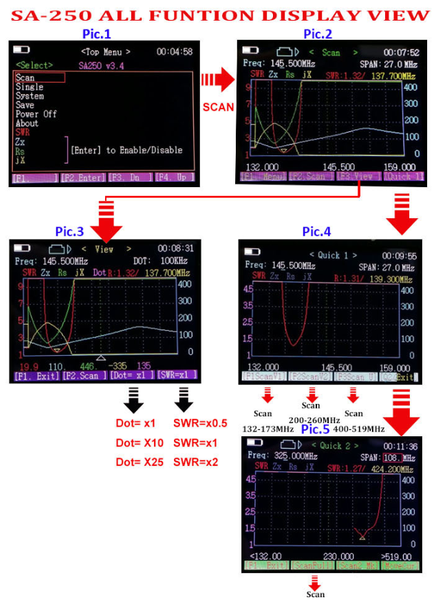
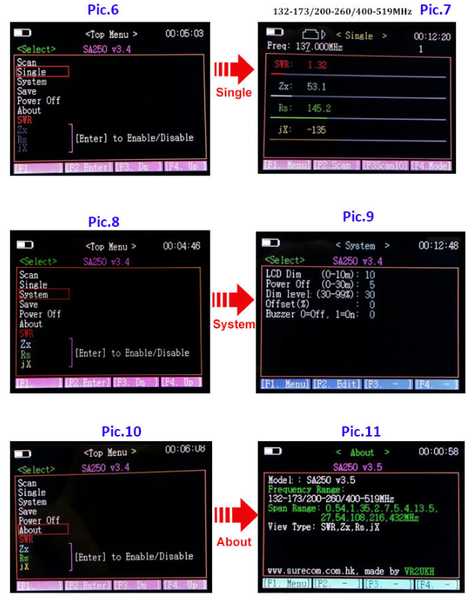
PACKAGE CONTAIN:
1 x SURECOM SA250 (ENGLISH VERSION) Colour Graphic Antenna Analyzer
1 x English User"s Manual
1 x Mirco Usb Charger Cable
1 x AC Adapter 100-240V (Depends on your country)
1x SMA- SO239 adaptor
1x SMA to BNC Adaptor
1x SMA to SMA adaptor







